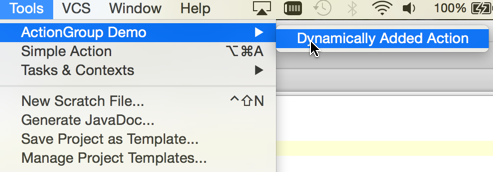If some part of the functionality requires to implement several actions or actions are simply too many and overload the menu they can be joined into groups.
2.1. Simple action groups
In this case the group will be available as a top-level menu item, action will be represented as drop-down menu items.
2.1.1. Creating simple action groups
Grouping can be done by extending adding <group> attribute to <actions>
plugin.xml
file.
<actions>
<group id="SimpleGroup" text="Custom Action Group" popup="true">
</group>
</actions>
2.1.2. Binding action groups to UI component
The following sample shows how to place a custom action group on top of the editor popup menu:
<actions>
<group id="SimpleGroup" text="Custom Action Group" popup="true">
<add-to-group group-id="EditorPopupMenu" anchor="first"/>
</group>
</actions>
2.1.3. Adding actions to the group
To create an action we need to extend AnAction.java class:
public class GroupedAction extends AnAction {
@Override
public void update(AnActionEvent event) {
event.getPresentation().setEnabledAndVisible(true);
}
@Override
public void actionPerformed(AnActionEvent event) {
//Does nothing
}
}
And then the actions needs to be registered in the newly created group:
<action>
<group id="SimpleGroup" text="Custom Action Group" popup="true">
<add-to-group group-id="EditorPopupMenu" anchor="first"/>
<action class="org.jetbrains.tutorials.actions.GroupedAction" id="org.jetbrains.tutorials.actions.GroupedAction"
text="Grouped Action" description="Grouped Action Demo">
</action>
</group>
</actions>
After performing the steps described above the action group and its content will be available in the editor popup menu:
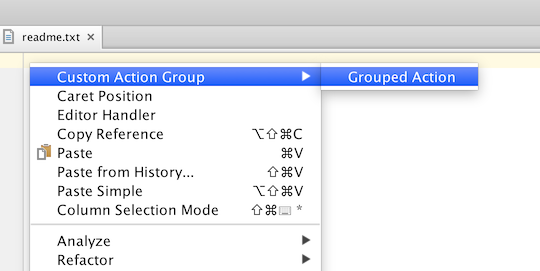
2.2. Working with DefaultActionGroup
In some cases we need to implement some specific behaviour of a group of actions dependently on the context. The steps below are meant to show how to make a group of actions available and visible if a certain condition is met and how to set up a group icon dynamically. In our case the condition is: an instance of the editor is available.
2.2.1. Extending DefaultActionGroup
DefaultActionGroup.java is a default implementations of ActionGroup.java and used to add children actions and separators between them to a group. This class is used if a set of actions belonging to the group is fixed, which is the majority of all the cases.
Firstly, DefaultActionGroup.java should be derived:
public class CustomDefaultActionGroup extends DefaultActionGroup {
@Override
public void update(AnActionEvent event) {
}
}
2.2.2. Registering action group
As in case with the simple action group, the inheritor of DefaultActionGroup.java should be declared in plugin.xml file:
<actions>
<group id="CustomDefaultActionGroup" class="org.jetbrains.tutorials.actions.CustomDefaultActionGroup" popup="true"
text="DefaultActionGroup Inheritor" description="Default Action Group Demo">
<add-to-group group-id="ToolsMenu" anchor="last"/>
</group>
</actions>
2.2.3. Creating an action
AnAction.java needs to be extended:
{% include /code_samples/register_actions/src/org/jetbrains/tutorials/actions/CustomGroupedAction.java %}
2.2.4. Adding actions to the group
Action's class should be registered in plugin.xml :
<actions>
<group id="CustomDefaultActionGroup" class="org.jetbrains.tutorials.actions.CustomDefaultActionGroup" popup="true"
text="DefaultActionGroup Inheritor" description="Default Action Group Demo">
<add-to-group group-id="ToolsMenu" anchor="last"/>
<action class="org.jetbrains.tutorials.actions.CustomGroupedAction" id="CustomGroupedAction"
text="Custom Grouped Action" description="Custom Grouped Action Demo"/>
</group>
</actions>
2.2.5. Providing specific behaviour for the group
In this case we override public void update(AnActionEvent event); method to make the group visible as a Tools menu item,
however, it will be enabled only if there's an instance of the editor available. Also a custom icon is set up:
public class CustomDefaultActionGroup extends DefaultActionGroup {
@Override
public void update(AnActionEvent event) {
Editor editor = event.getData(CommonDataKeys.EDITOR);
event.getPresentation().setVisible(true);
event.getPresentation().setEnabled(editor != null);
event.getPresentation().setIcon(AllIcons.General.Error);
}
}
After compiling and running the code sample above, Tools menu item should contain an extra group of action with a user-defined icon:
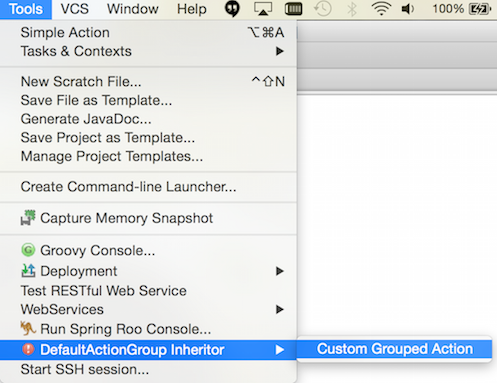
2.3. Action groups with variable actions set
If a set of actions belonging to a custom actions group may vary dependently on the context, we need to work with ActionGroup.java. In this case set of actions to be grouped can be dynamically defined.
2.3.1. Creating variable action group
To create a group of actions with a variable actions set we extend ActionGroup.java first:
public class BaseActionGroup extends ActionGroup {
}
2.3.2. Registering variable action group
To register the group <group> attribute needs to be placed in the <actions> section of
plugin.xml:
<actions>
<group id="BaseActionGroup" class="org.jetbrains.tutorials.actions.BaseActionGroup" popup="true"
text="ActionGroup Demo" description="Extending AnAction Demo">
<add-to-group group-id="ToolsMenu" anchor="first"/>
</group>
</actions>
Note: Since the set of actions is defined dynamically no action definitions should be placed in
plugin.xml.
If <group> attribute contains any static action definition an exception will be thrown.
For statically defined group of action use
DefaultActionGroup.java
2.3.3. Accessing children actions
An array of children actions should be returned by the method public AnAction[] getChildren(AnActionEvent anActionEvent); of the a created group:
public class BaseActionGroup extends ActionGroup {
@NotNull
@Override
public AnAction[] getChildren(AnActionEvent anActionEvent) {
return new AnAction[0];
}
}
2.3.4. Adding children actions to the group
To make the group contain actions a non-empty array of AnAction.java elements should be returned:
public class BaseActionGroup extends ActionGroup {
@NotNull
@Override
public AnAction[] getChildren(AnActionEvent anActionEvent) {
return new AnAction[]{new MyAction()};
}
class MyAction extends AnAction {
public MyAction() {
super("Dynamically Added Action");
}
@Override
public void actionPerformed(@NotNull AnActionEvent anActionEvent) {
}
}
}
After providing an implementation of AnAction.java and making it return a non-empty array of action Tools Menu should contain an extra group of action: