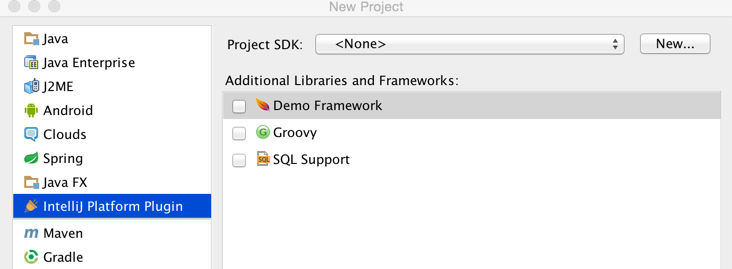The following tutorial meant to show how to support a custom framework type for a project and make this framework type embedded in a project wizard as a UI component.
1. Creating a new framework
In oder to make a custom framework available and configurable for a project FrameworkTypeEx class needs to be extended:
public class DemoFramework extends FrameworkTypeEx {
}
2. Registering framework
The newly created framework should be registered as an extension point by putting framework.type attribute into <extensions> section of
plugin.xml
configuration file:
<extensions defaultExtensionNs="com.intellij">
<framework.type implementation="com.intellij.tutorials.framework.DemoFramework"/>
</extensions>
3. Setting up mandatory attributes
The framework component should have a unique name passed as a string literal to the constructor:
public class DemoFramework extends FrameworkTypeEx {
public static final String FRAMEWORK_ID = "Demo";
protected DemoFramework() {
super(FRAMEWORK_ID);
}
}
Presentable name and icon define the appearance of visual components related to the framework:
public class DemoFramework extends FrameworkTypeEx {
public static final String FRAMEWORK_ID = "Demo";
protected DemoFramework() {
super(FRAMEWORK_ID);
}
@NotNull
@Override
public String getPresentableName() {
return "Demo Framework";
}
@NotNull
@Override
public Icon getIcon() {
return AllIcons.Providers.Apache;
}
}
4. Creating provider for enabling framework support
To make framework set up available while executing project creating steps
public FrameworkSupportInModuleProvider createProvider();
of the
DemoFramework
must be implemented:
@NotNull
@Override
public FrameworkSupportInModuleProvider createProvider() {
return new FrameworkSupportInModuleProvider() {
@NotNull
@Override
public FrameworkTypeEx getFrameworkType() {
return DemoFramework.this;
}
@NotNull
@Override
public FrameworkSupportInModuleConfigurable createConfigurable(@NotNull FrameworkSupportModel model) {
return new FrameworkSupportInModuleConfigurable() {
@Nullable
@Override
public JComponent createComponent() {
return new JCheckBox("Extra Option");
}
@Override
public void addSupport(@NotNull Module module, @NotNull ModifiableRootModel model, @NotNull ModifiableModelsProvider provider) {
//do what you want here: setup a library, generate a specific file, etc
}
};
}
@Override
public boolean isEnabledForModuleType(@NotNull ModuleType type) {
return true;
}
};
}
After compiling and running the code sample above an extra option for configuring the newly created custom framework should be available in the Project Wizard: